This video is about how to make uTorrent 2.0 faster. The first step that you will have to do is to open your uTorrent 2.0. Once you have opened uTorrent 2.0, go to "options" then click "Preferences". Once you have clicked "Preferences", go to "Connection" found on the left side of the window. Then beside the random port, change the numbers to "45682". After you have changed it, go to "Bandwidth". Then change the maximum upload rate to "15". Also change the maximum download rate to "1890". You also have to change the global maximum number of connections into "200" and as well as the maximum number of connected peers per torrent into "2329". Change the number of upload slots per torrent to "14" as well. Once you have changed everything right, go to "BitTorrent" and check all basic features except "Limit local peer bandwidth". After clicking "BitTorrent", go to "Queuing". Change the maximum number of active torrents to "60" and the maximum number of active downloads into "63". Then the ratio must be 100%. Now go to "Apply" and press "OK" found on the bottom of the window. Test this by downloading some torrents in torrent websites. And if it works, then you're done!
Apple's iOS 26 and iPadOS 26 updates are packed with new features, and you can try them before almost everyone else. First, check Gadget Hacks' list of supported iPhone and iPad models, then follow the step-by-step guide to install the iOS/iPadOS 26 beta — no paid developer account required.




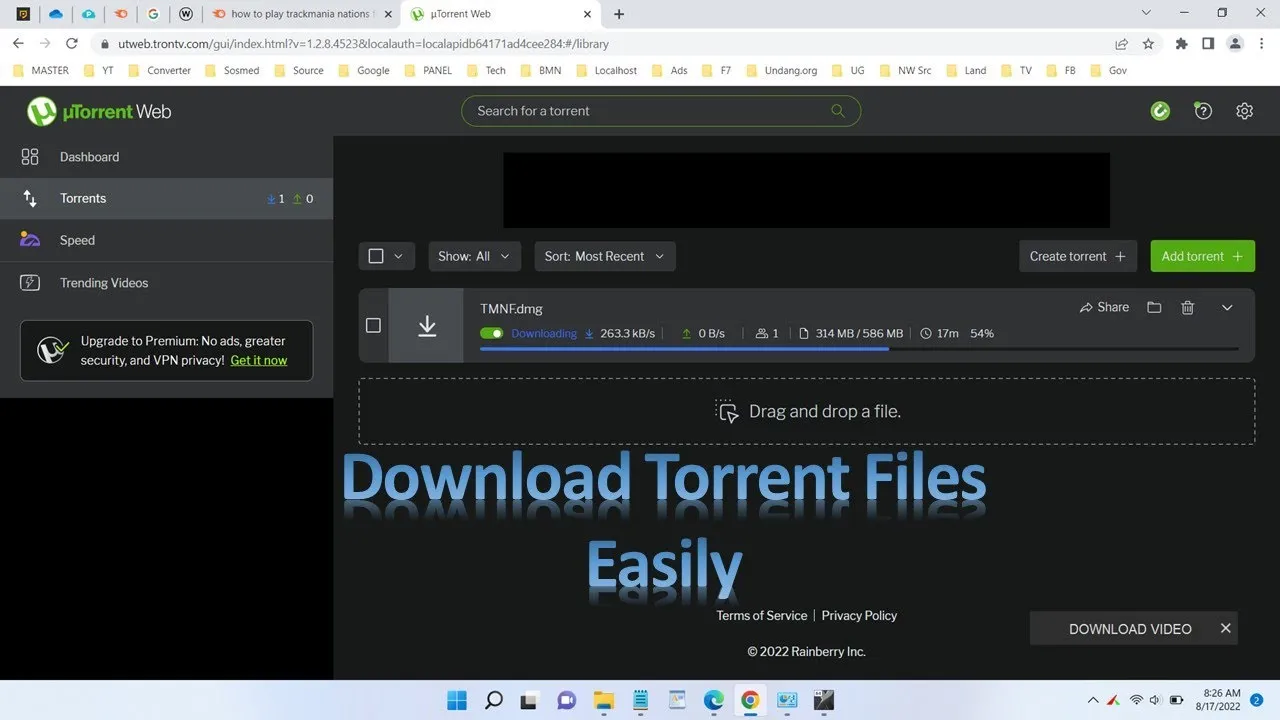
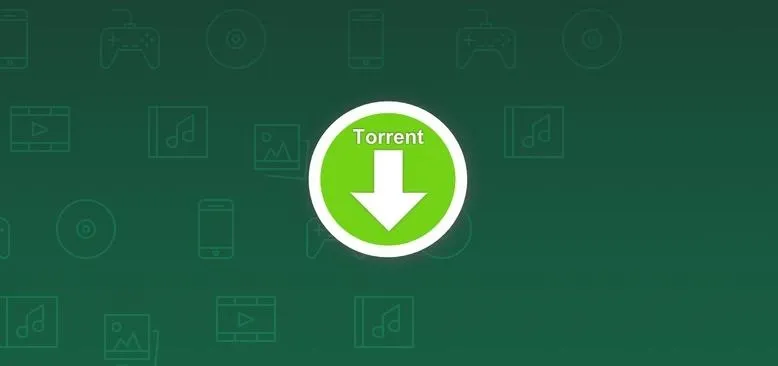


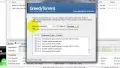

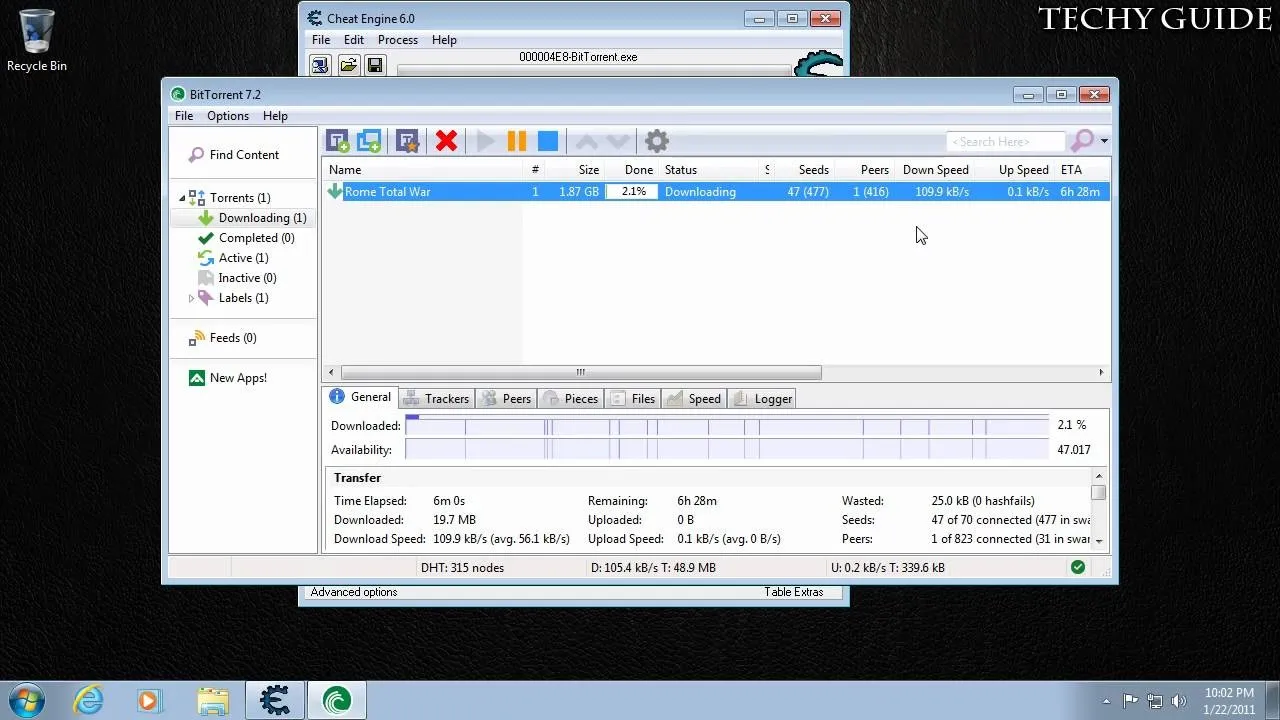

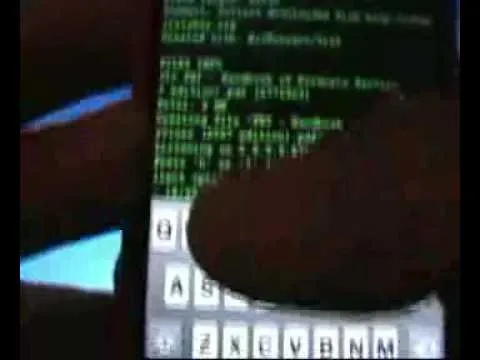
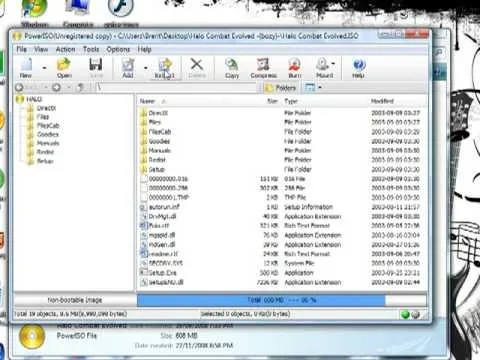
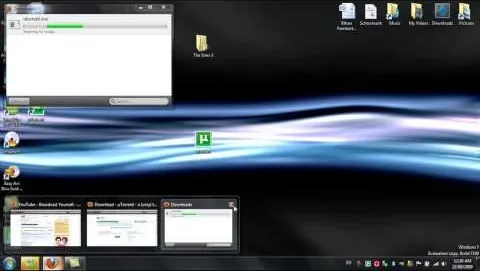

Comments
Be the first, drop a comment!