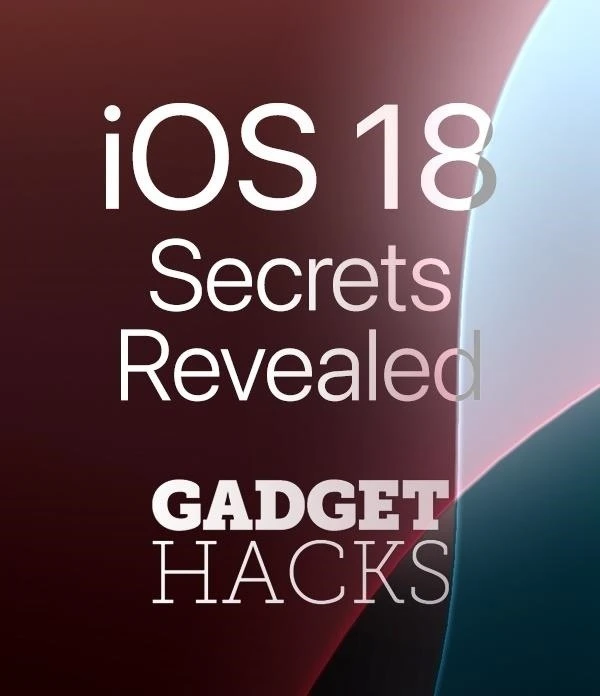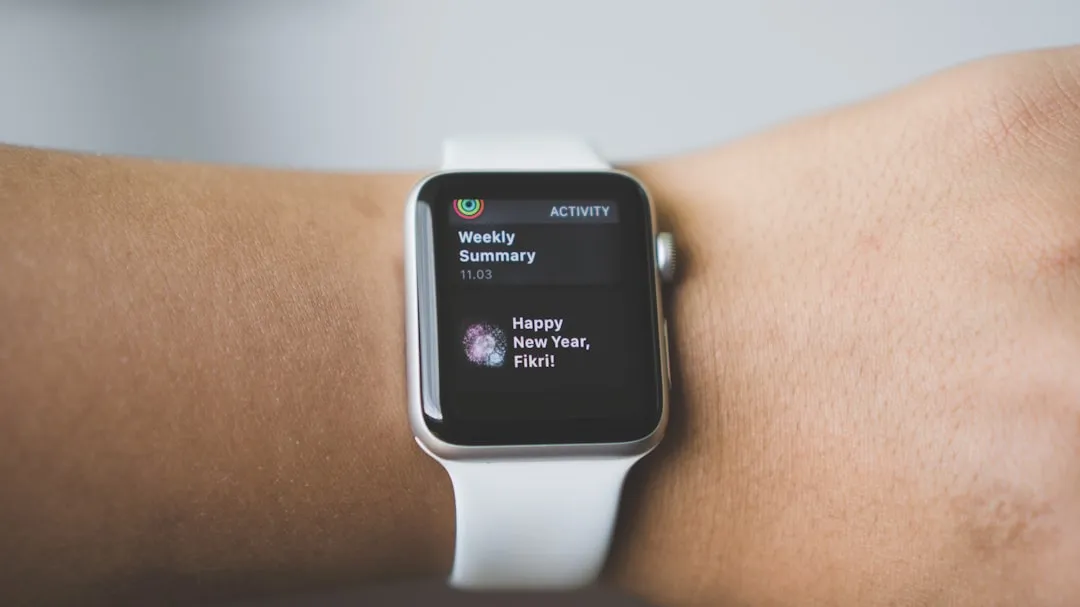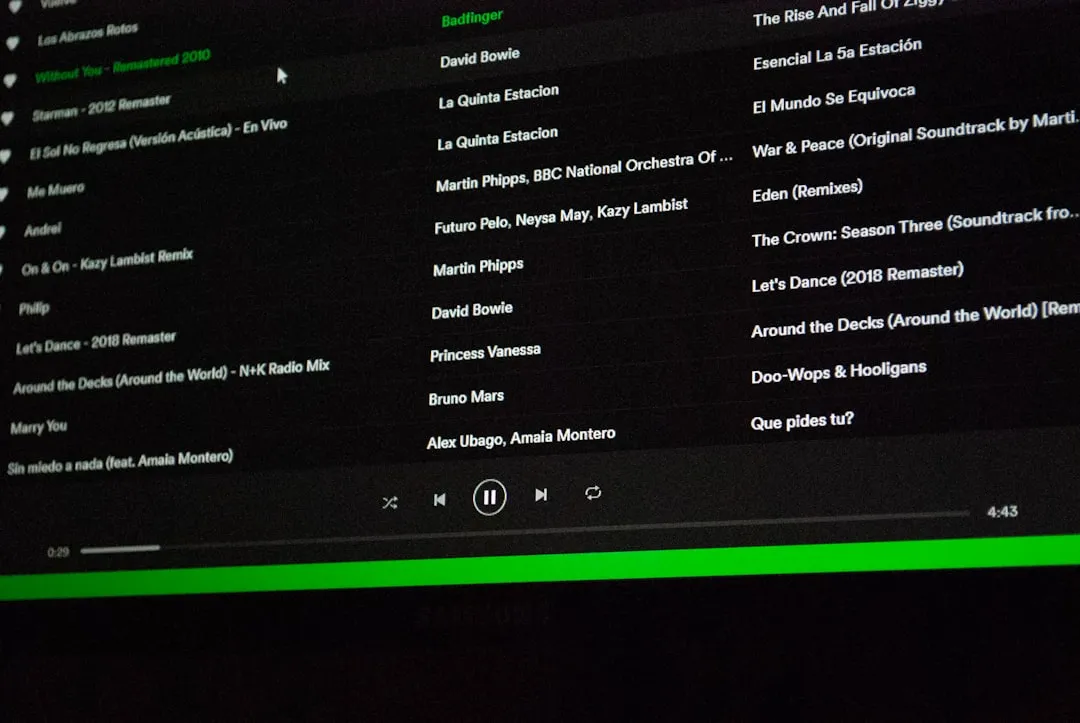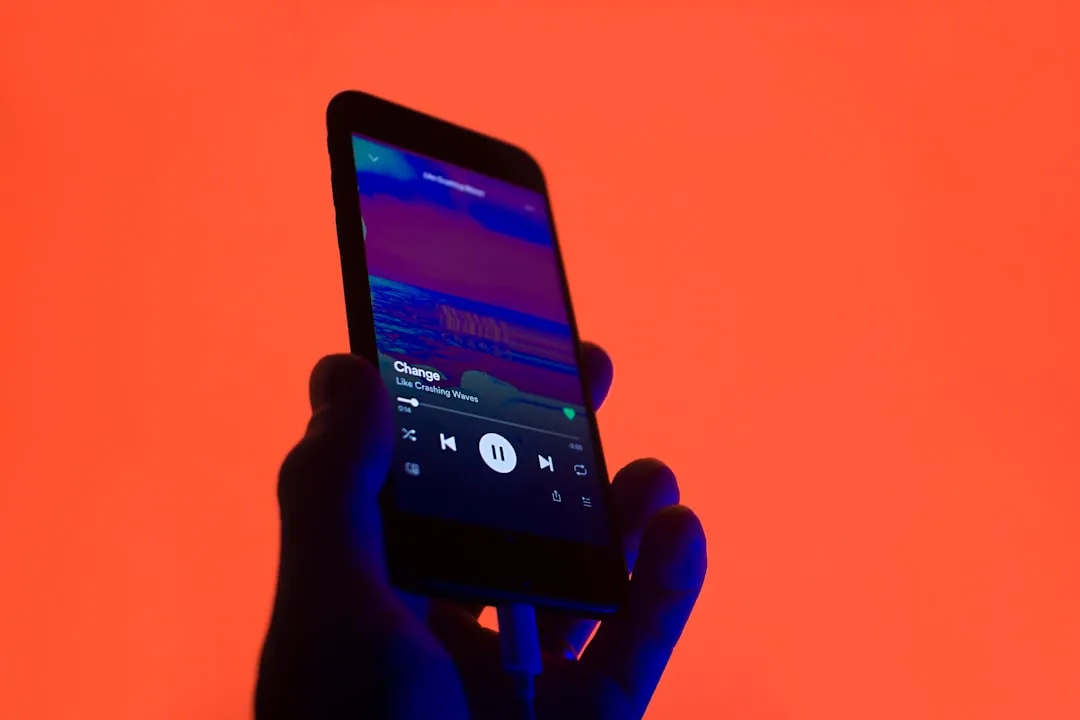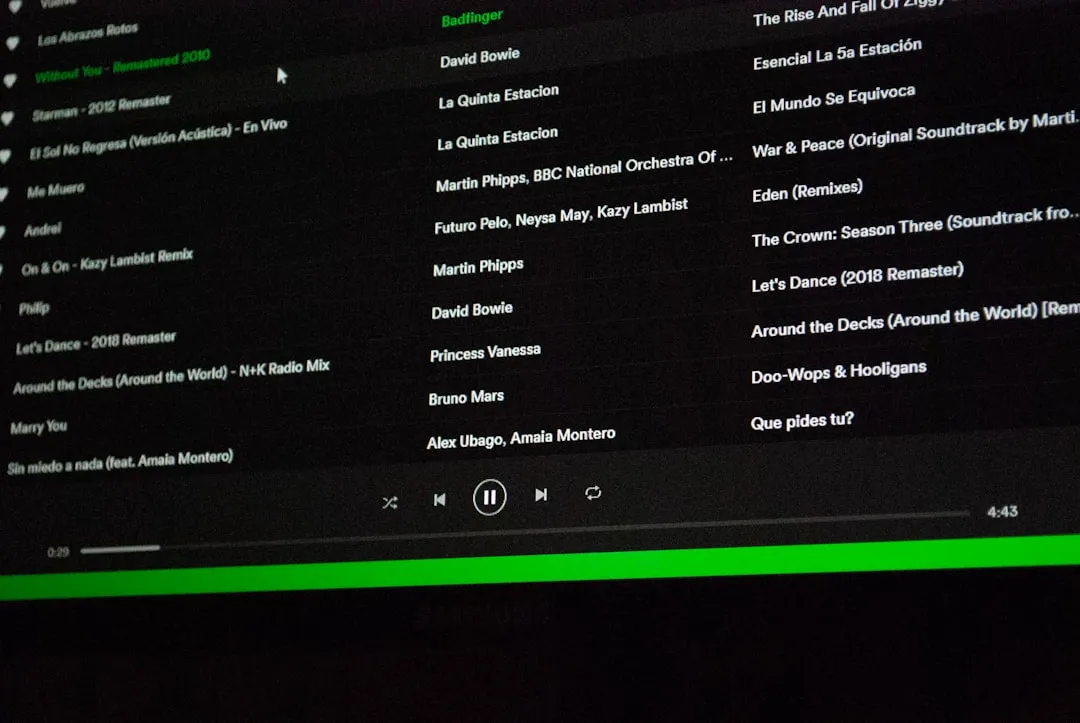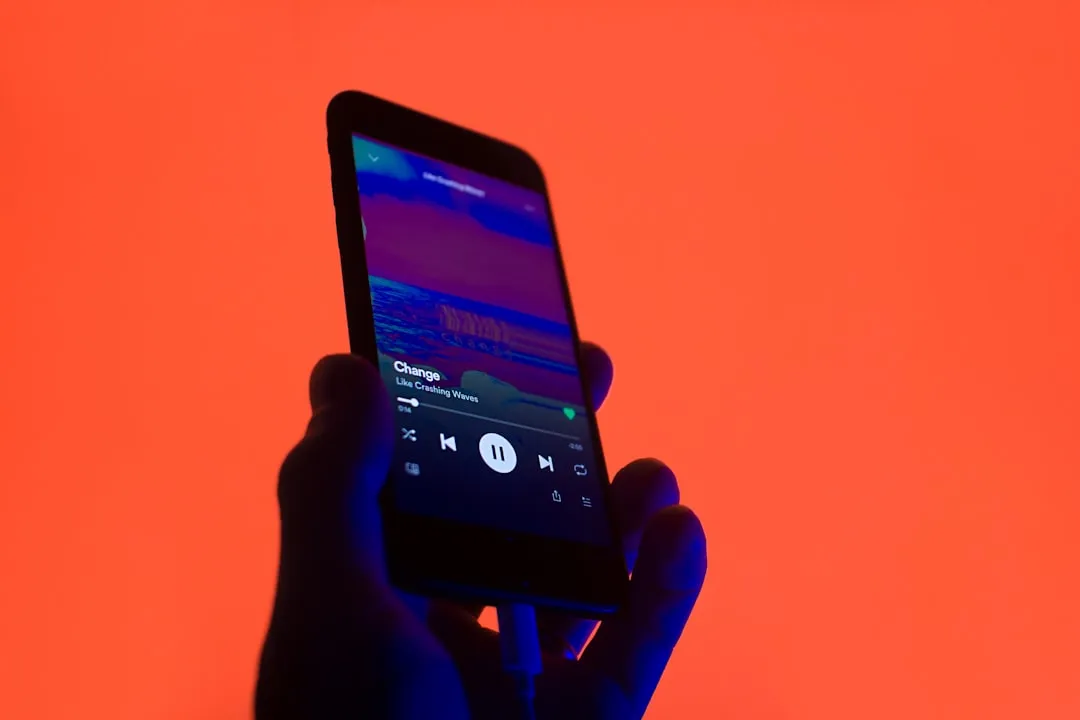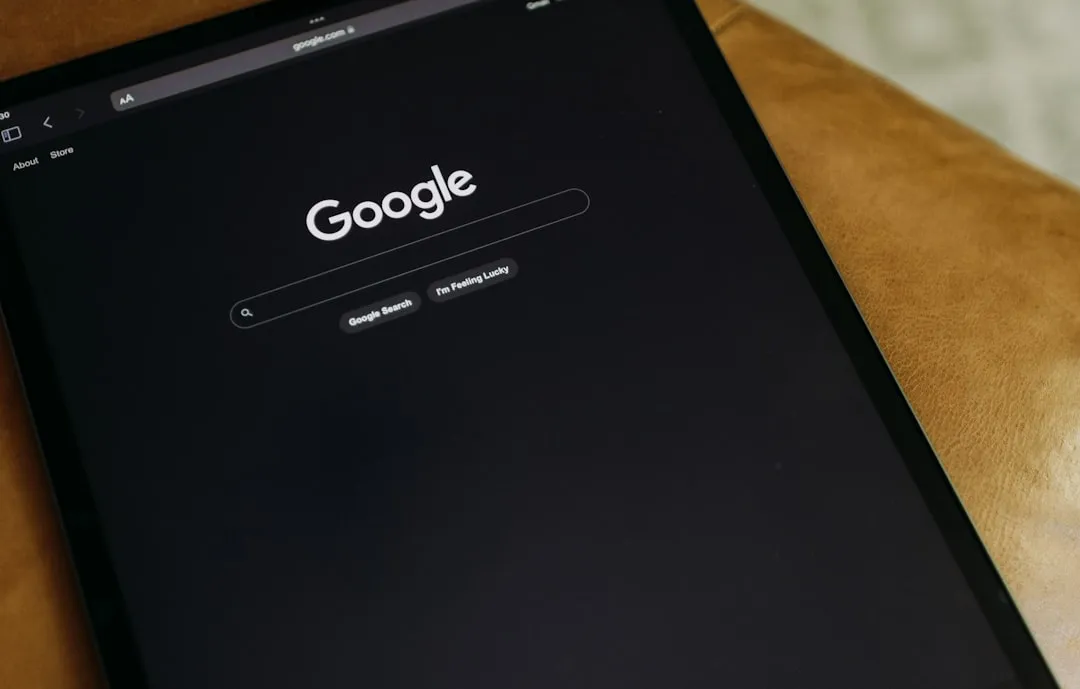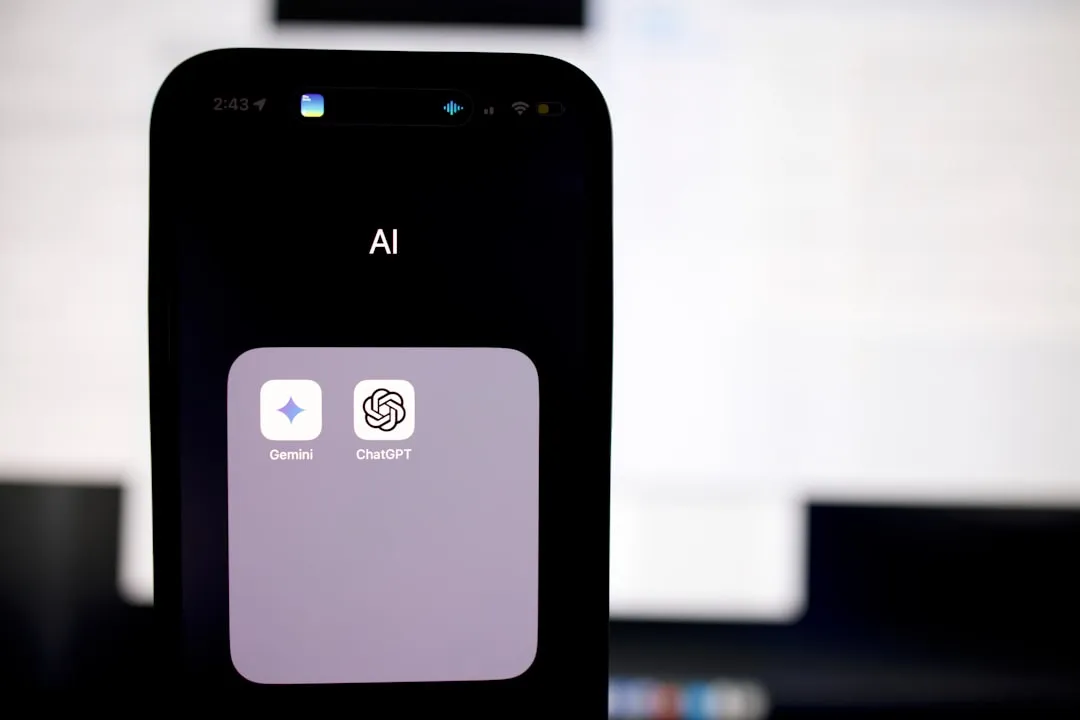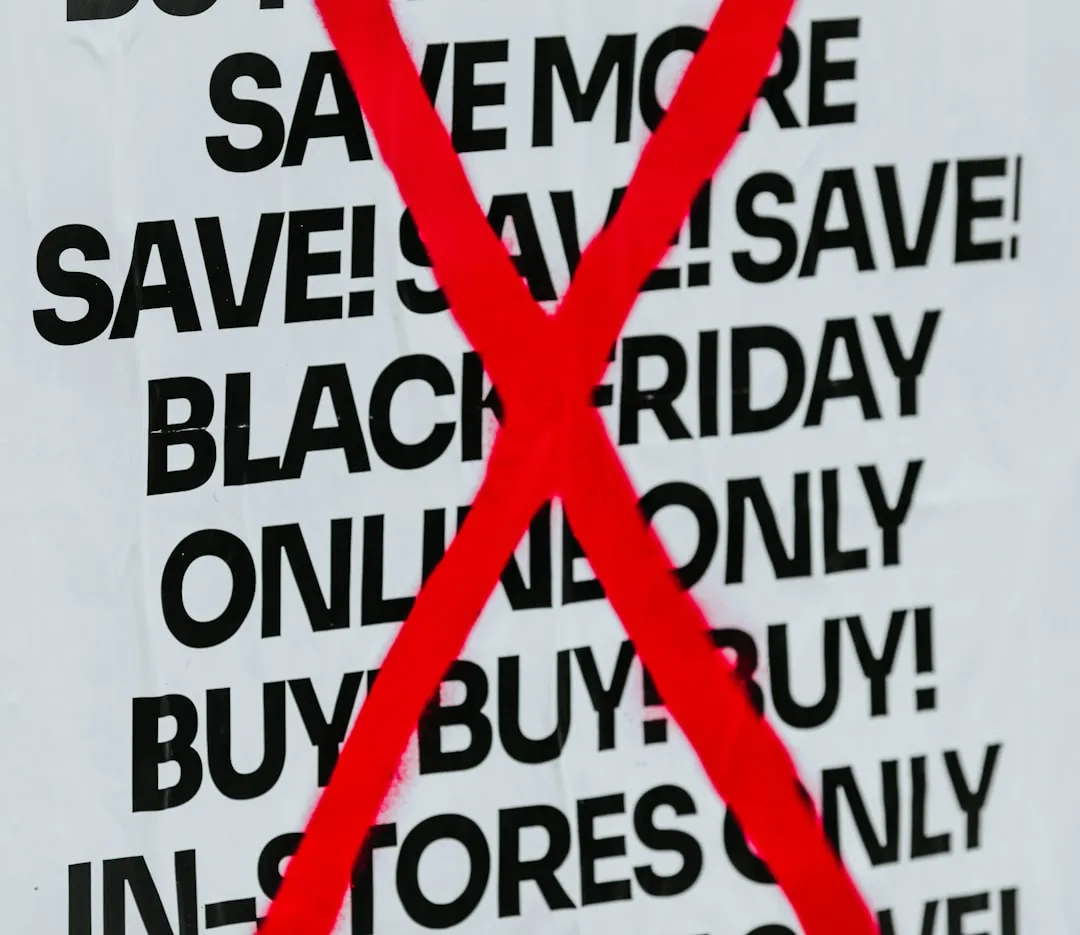Trending about Torrent

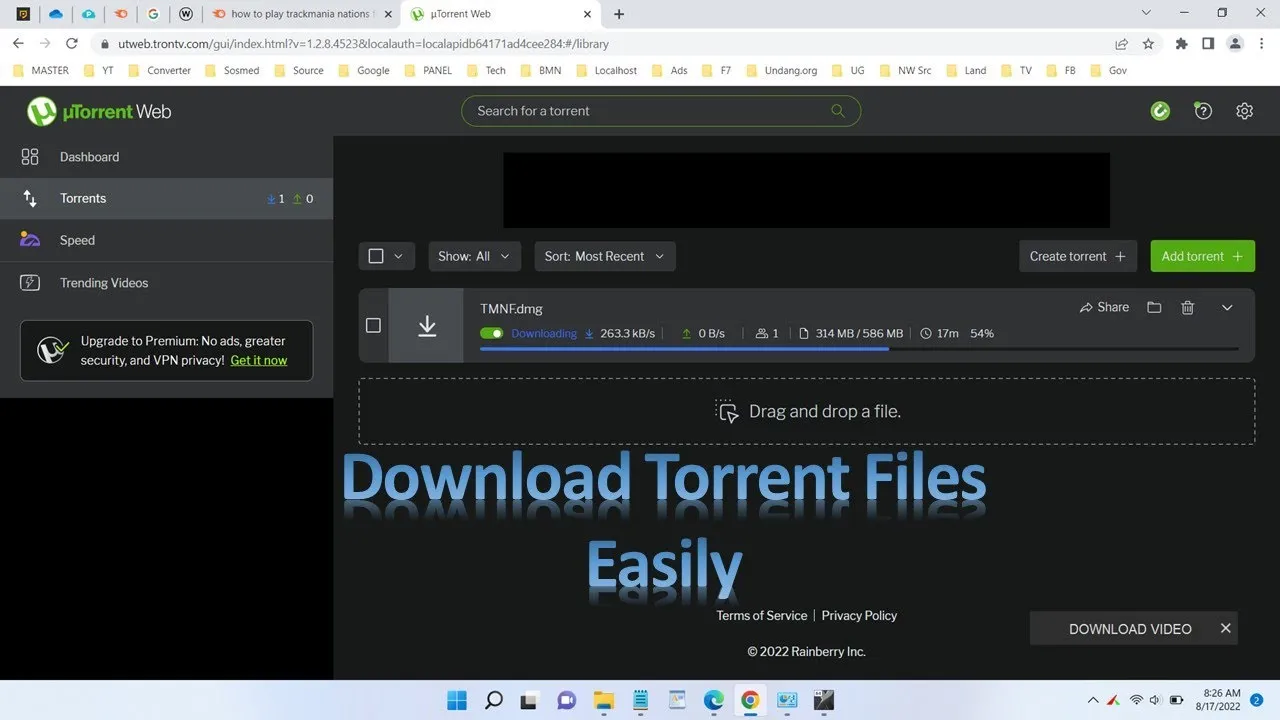
how to
How to Use uTorrent to Download Files

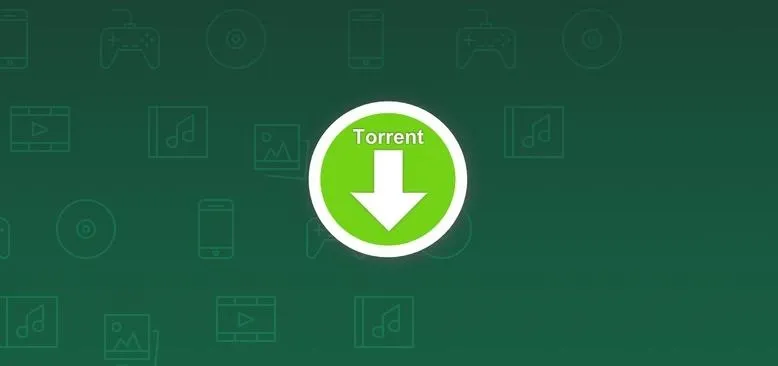
forum
How to Safely Torrent Using Modern Methods and More...

forum
Torrent for iPhone

Is there any way to decipher whether or not a video torrent is panned & scanned or letter box format?

I've been trying to write a script that copies files containing a specific word to their corrosponding folder after they are downloaded. For example, If I just downloaded an episode of Peron Of Interest and the word "Interest" was in the file name, I would want the file to be moved to G:\tv shows\Person of Interest. While I was doing research on this I ran across this article https://torrent.wonderhowto.com/how-to/automatically-organize-your-torrents-with-batch-scripting-0130236/

How do I download movies onto DVDs and will a 2 hour movie go on 1 DVD or will it take more than 1? It's for me, I'm disabled.


BitTorrent—corporations hate it with a passion, but the people love it. The notorious file-sharing protocol was responsible for 36.8% of all upstream Internet traffic last year, as well as 10.3% of all traffic.

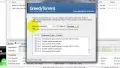
This video will teach you how to increase torrent download speed using GreedyTorrent.


I'm not admitting to anything, but let's be honest, most of us download content on the Web from time to time. With copyright holders laying down the law more and more often, it can't hurt to do so with caution. And even if you aren't downloading copyrighted material, you still don't want companies snooping in on your online activities. So just how do you protect yourself when torrenting?

how to
A Guide to Torrent Acronyms: How to Choose the Right Download for Your Damaged or Missing Media So, you scratched up your $500 Adobe CD and now it's unreadable. You could go buy a new one, but you already purchased it! Searching The Pirate Bay and downloading some Adobe software can usually be easy enough, but what should you watch out for?

If you've read my darknet series, you've probably got a pretty good idea of what I2P actually is and is capable of. One of the features of I2P is that it's designed with P2P file sharing in mind. Using a built-in service called I2PSnark, you can host and seed torrents quickly and easily!

I used to get extremely frustrated with Bit Torrents. I stream all of my media at home to all of my devices, but only from specific folders. I would start a download of a movie, relax until it was done, then wish that it would somehow auto-magically move my torrents into their corresponding folders when they finished (Ex: /music, /video). This way, I could lay in bed, watching movies via streaming on my Xbox 360, and then have the movies automatically available as soon as they were done...


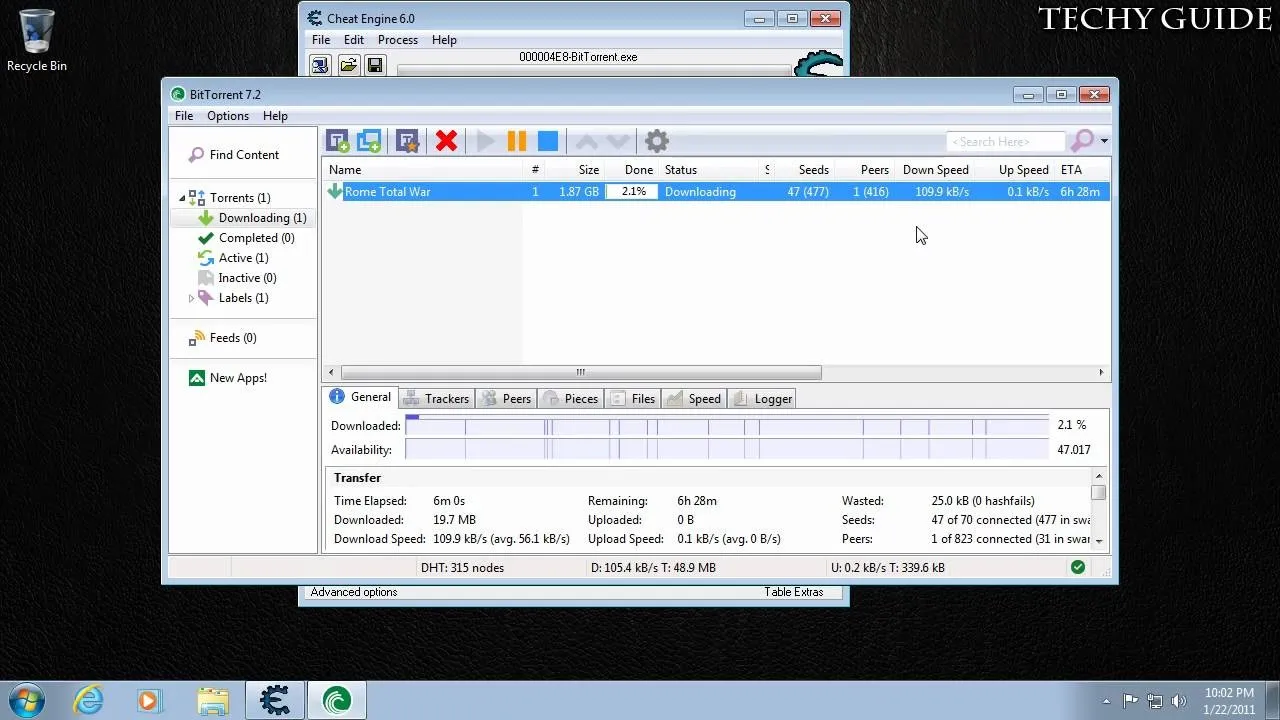
It's not just for hacking games - you can also use Cheat Engine to improve the speed of your BitTorrent downloads. All you need is a BitTorrent client and the most current version of Cheat Engine to make all your downloads go faster.


In this tutorial, we learn how to download and use torrents. First, go to the website: uTorrent and download the software. After this, install it on your computer and then open it up! From here, go to the website torrentz and use the search box to find what you want to download. After you find the item you want to download, you can click on it and then choose to download it with your uTorrent software. Now, it will appear in your software and tell you when it's done downloading. When finished,...

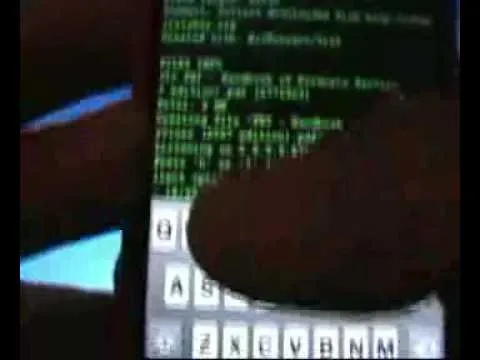
In this video, we learn how to download torrents on the iPhone 2.0 or 2.1. Before you do this, you will need: Cydia, Mobile Terminal, C Torrent, Safari Download Plug-in, and Mobile Finder. to start, you will first go to a torrent site and find the torrent that you want to download. Then, click on the download torrent button. From here, you will see a warning appear on the screen. Choose to download this and then go to your Mobile Finder. Find where you saved the torrent to. Then, hit the home...

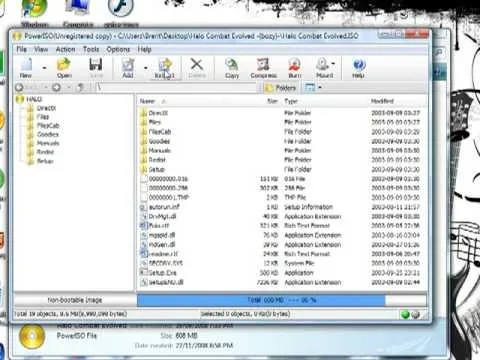
In this video, we learn how to download games with torrents. First, go online and download a client from uTorrent. Once you download and install this to your computer, you will be able to search for the torrents that you want. Go to: the Pirate Bay and you will see a search bar in the middle of the screen. Choose what you want to search for, then click on what you want to download. Once you double click this, it will give you an option where you want to download it. Chose uTorrent, then this...

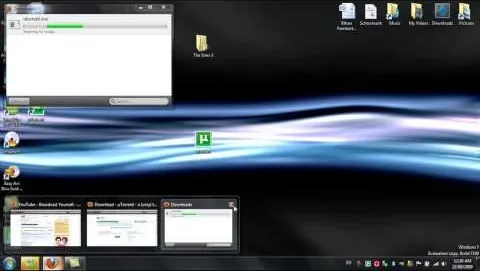
In this video, we learn how to get started downloading torrents. First, download uTorrent from uTorrent. After you have this installed, go to Mininova to browse through different downloads. You can also go to ISOhunt to search through what they have to download. Once you have searched for and picked out what you want to download, download it through uTorrent. After this, you will wait for it to finish, then you can open it using your computer and you're finished! Enjoy using your download how...


how to
How to Download torrents A torrent is a small file (usually less than 100 KB in size), which contains file details, URL details and other data, that enables peer-to-peer download using a torrent client.
In this video, the client used is BitTorrent. This video shows how to download and install the BitTorrent client on your computer.
It then proceeds to explain, the interface of the program like the settings window and the download information frame etc. It then demonstrates a sample download using...

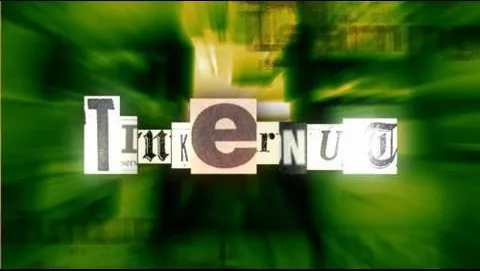
In this video tutorial, we learn how to create a brand new torrent using the µTorrent BitTorrent client. For more information, including a complete demonstration and detailed, step-by-step instructions, and to get started creating your own torrents, watch this how-to from the folks at Tinkernut.

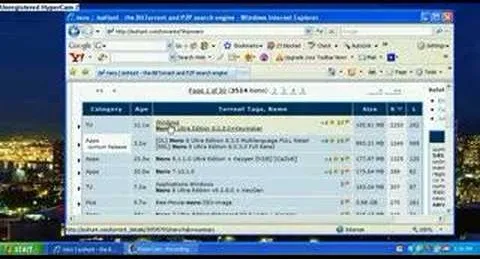
In this video, we learn how to use uTorrent and isohunt. First, go to uTorrent and download this, then install it to your computer. After this is finished, go to the isohunt website and search for what you want to download. After this, you can search through the items that come up and then double click it to download. After this, the item will go to your uTorrent and start to download. After it has started to download, it will tell you when it's done downloading. When this is finished...
Featured On WonderHowTo:
Productivity & Shortcuts

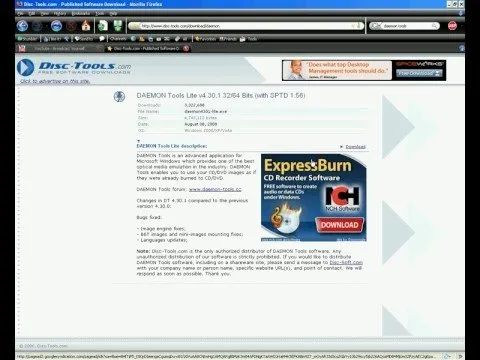
In this video, we learn how to use an ISO file after downloading a torrent. First, download Daemon Tools from Daemon Tools. After you install this on your computer, open it up. Then, find your ISO file and mount it through your computer. When you use the Daemon Tools, make sure it finishes downloading before you open it up. After you un-mount the disk to your computer, you will be able to open it up through your computer. This should work within just a few minutes and will help you open up your...

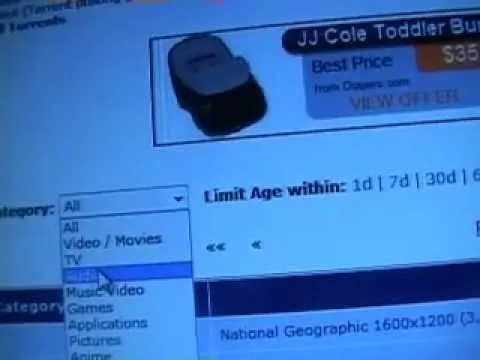
In this tutorial, we learn how to use torrent software like uTorrent. First, go to the website, Burn OSX, and download their software, then install it. After this, go to isohunt. When you get to this website, type in the name of the item you are searching for. When you find it, click on it and it will start to download through uTorrent. When finished, you will be able to open up what you downloaded and then use it how you wish. It will then start seeding, which means that it is being shared...

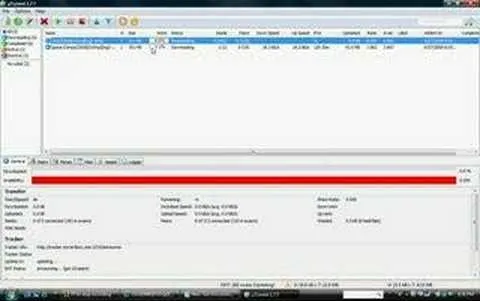
In this tutorial, we learn how to use uTorrent on Windows Vista. First, download uTorrent from Download. After this, go to TorrentBox and find what you want to download through the site, then download it. After this, it will start to download onto your uTorrent software. When it is done downloading, you will be able to open up the file and access the media that is inside. After this the program will start to seed, which means it is being shared with other people on the internet. If you don't...

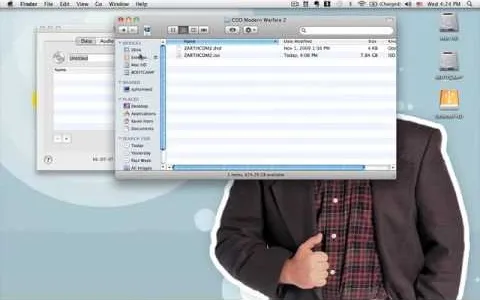
In this tutorial, we learn how to use BitTorrent and burn a DVD on a Mac. First, download uTorrent from uTorrent. After this, go to The Pirate Bay and search for what you want to download. After you find something you want, download it through uTorrent and then double click on it to view it. If you want to burn this to a CD, go to the website Burn OS X and download this software. Now, you will be able to open up your download through the burn tool so you can watch the movie whenever you want....

how to
How to Use uTorrent First of all we need to understand what uTorrent is. uTorrent is a file or a Micro-Torrent that helps you, the user, download stuff like documents, pictures, videos, or e-books. uTorrent is very, very, useful when you know how to do it. so hope fully this tutorial helps you learn to use uTorrent.

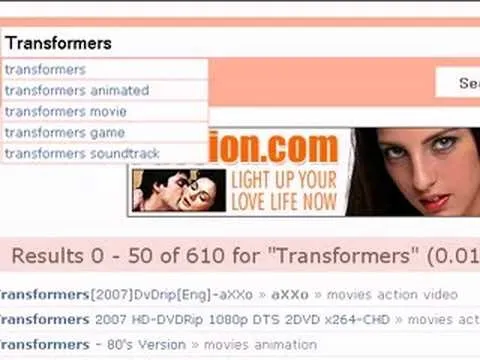
In this tutorial, we learn how to use uTorrent and torrent file. First, to download uTorrent, go to the website and download the software. After you install this, change any settings you want to change, then choose where you want your downloads to go. When you click on the search button, you will be able to search for different movies, music, games, and more. After you download, the file will start to download. When finished, the file will start to seed, which basically means you are sharing...
Featured On WonderHowTo:
Music & Audio

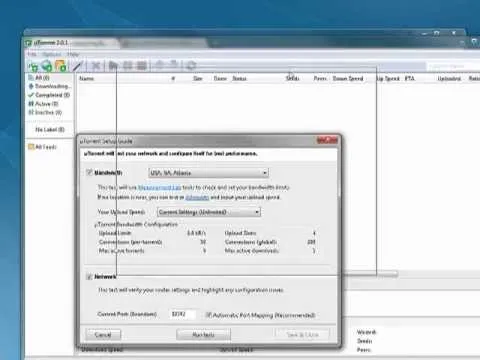
Interested in installing the µTorrent BitTorrent client to get started downloading torrent files? This clip will show you how it's done. It's simple! So simple, in fact, that this home-computing how-to can present a complete, step-by-step overview of the process in just over two minutes. For more information, including complete, step-by-step instructions, take a look.

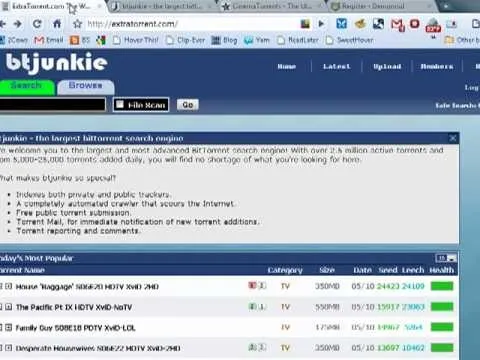
Interested in using torrent-specific search engines to find BitTorrent downloads? This clip will show you how it's done. It's easy! So easy, that this video tutorial can present a complete, step-by-step overview of the process in about two and a half minutes. For more information, including detailed, step-by-step instructions, watch this video guide.

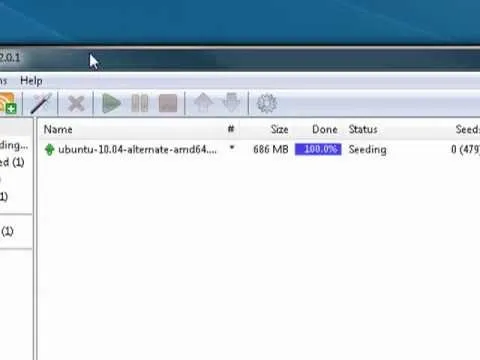
If you're one of the millions of Internet users out there who use torrents to transfer files then you'll notice that your transfer speeds can sometimes be a little erratic. This clip will show you what to do. Speeding up your BitTorrent downloads can be easy! So easy, that this video tutorial can present a complete, step-by-step overview of the process in about a minute and a half. For more information, including detailed, step-by-step instructions, watch this video guide.

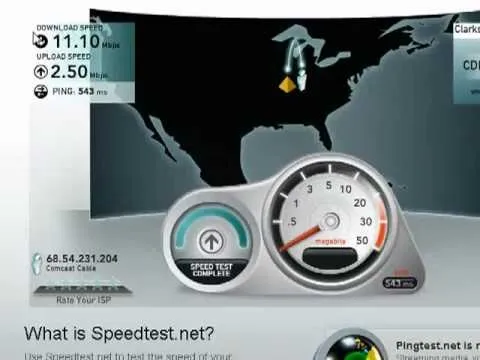
If you want to speed up your torrent transfers using uTorrent then the first thing you'll want to do is run the speed guide. This clip will show you how it's done. It's easy! So easy, that this video tutorial can present a complete, step-by-step overview of the process in about two and a half minutes. For more information, including detailed, step-by-step instructions, watch this video guide.

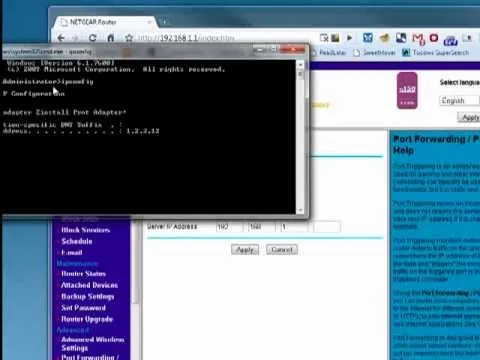
Interested in changing the default port of BitTorrent client? This clip will show you how it's done. It's easy! So easy, that this video tutorial can present a complete, step-by-step overview of the process in about three minutes. For more information, including detailed, step-by-step instructions, watch this video guide.


When you're downloading a torrent the speeds that you see are determined by the trackers you're using. In this clip, you'll see how to speed up torrent downloads by finding additional trackers for your torrents. It's easy! So easy, that this video tutorial can present a complete, step-by-step overview of the process in about two and a half minutes. For more information, including detailed, step-by-step instructions, watch this video guide.
Featured On WonderHowTo:
Augmented Reality

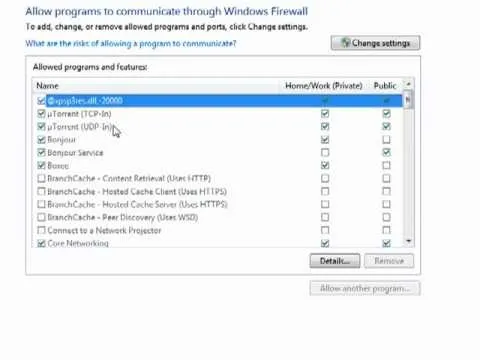
Want to adjust the Windows Firewall to permit µTorrent? This clip will show you how it's done. It's easy! So easy, that this video tutorial can present a complete, step-by-step overview of the process in about two minutes. For more information, including detailed, step-by-step instructions, watch this video guide.

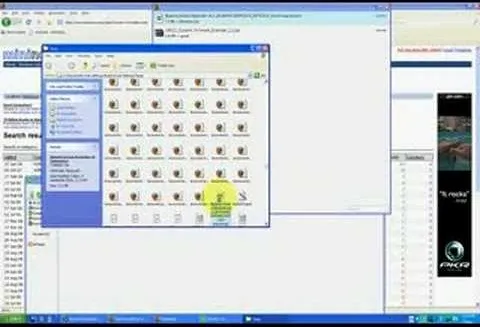
In this tutorial, we learn how to use BitTorrent for peer-to-peer web downloads. First, go to Mininova, then go to Utorrent to download their software. After this, search for the songs you want through the MiniNova website. Once you find the song you want, double click on the one you want and it will now transfer the song to your uTorrent software. Once the song starts to download, it will take a few seconds to finish. When the song is finished you can then play the song through different music...

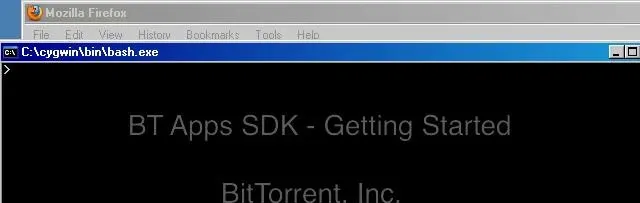
Today, BitTorrent Inc. released the SDK for uTorrent Apps, which will allow software developers from around the world to create Apps for uTorrent, the popular bittorrent client. This video will show you how to download the SDK, install it on your computer, make an app, view that app in a browser, and then package the app and view it within uTorrent without compromising uTorrent's famous lightness. This is a big day for bittorrent fans around the world; download the SDK and start making uTorrent...

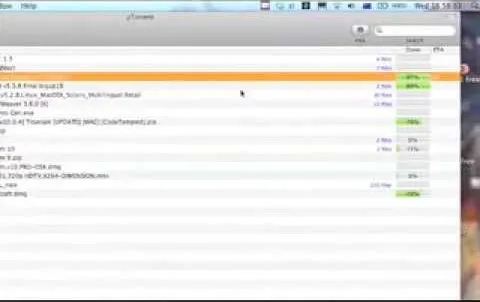
In this tutorial, learn how to use a very handy application called uTorrent to download programs, movies, files, images and plenty of other shared files. This program is usable all over the world and provides access to millions of applications.

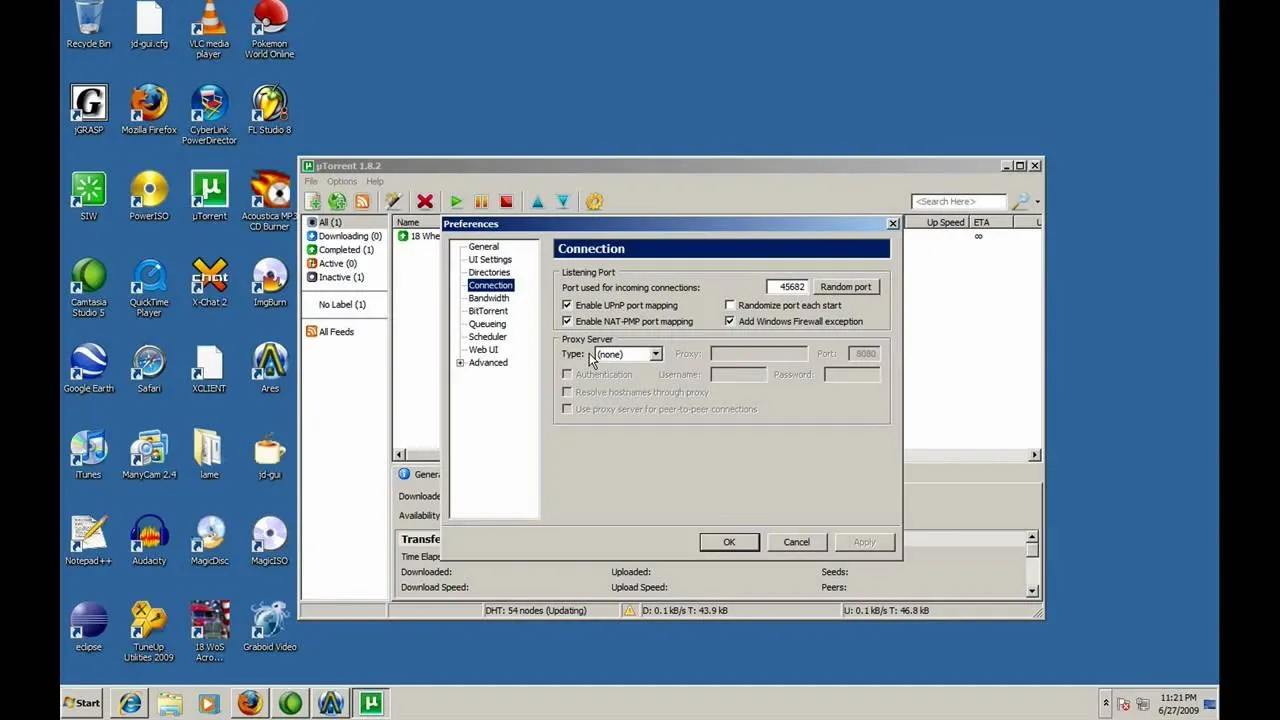
There are many people out there who spend most of their time downloading torrents or trying to find a way to download them faster. In this tutorial, you'll find a possible solution to donwloading torrents much faster than before. The video shows you how to make uTorrent 1.8.2 download faster on your computer. In order to do this, make sure you have a decent amount of seeders. So good luck and enjoy!

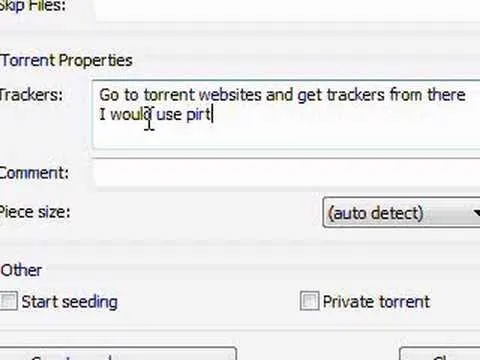
In this video tutorial, viewers learn how to create a .torrent file using u-Torrent. Begin by opening the program. Click on File and select Create New Torrent. Now select the file, select the directory and type in the tracker code. Then click on Create and save as. Once the file is created, click on File and select Add Torrent. Locate the .torrent file click OK. Now wait for the torrent file to finish downloading. This video will benefit those viewers who use u-Torrent and would like to learn...
Featured On WonderHowTo:
Gaming

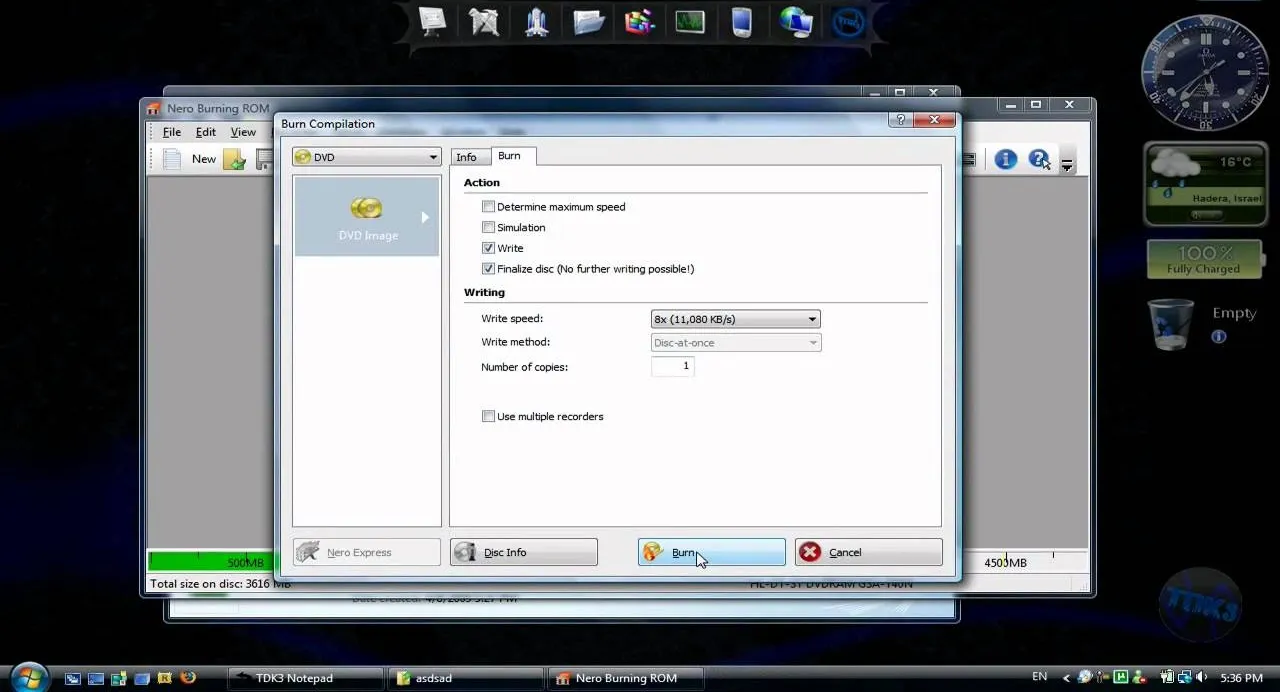
This is a video tutorial that is teaching its audience how to install a game that has been downloaded from a torrent file. The first thing that you do is open the file containing a folder. Right click on the file to do this. The next thing that you do is to make a new folder and rename it whatever you would like, then open up WinRar. Next you should extract the ISO file to the folder that you made. Next mount the ISO file by using Deamon tools. Finally you should burn the ISO file to a CD or a...

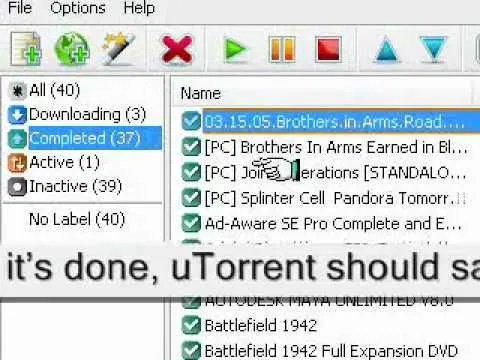
In this video tutorial, viewers learn how to seed a torrent in the u-Torrent client. Begin by downloading and saving your torrent file. Make sure that you uncheck Start Torrent when it opens. In u-Torrent, right-click on the file, go to Advanced and select Set Download Location. Now locate the torrent file and click OK. Then right-click the torrent again and select Force Re-Check. When it's done, u-Torrent should say that the torrent is 100% finished. Right-click the torrent and click on...

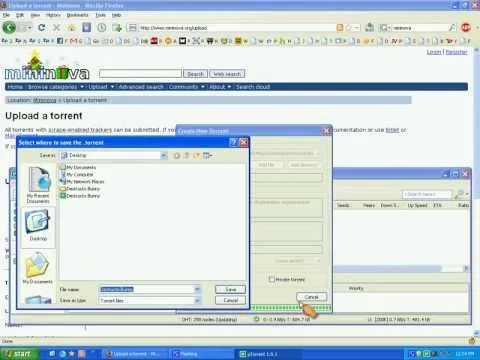
In this how to video, you will learn how create a torrent using uTorrent. First, download the program uTorrent. Next, find a tracker on a website such as Mininova. Open up uTorrent and go to file and create new torrent. Next, select the folder in which the files you want to upload are located. Paste the tracker in the form shown. From here, press create and save us. Choose a name and then close. Now your tracker will be created. Next, upload to the site by going to the website and...

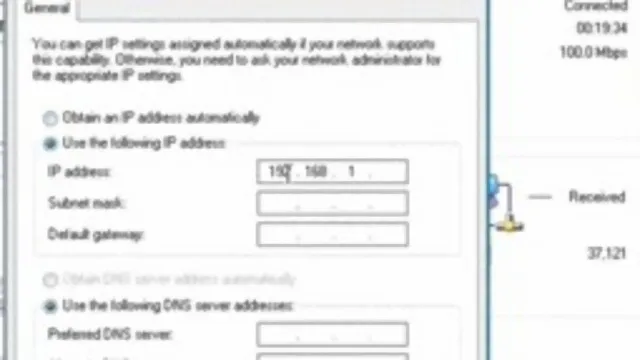
This video tutorial shows how to open a port for torrent downloading on your computer.

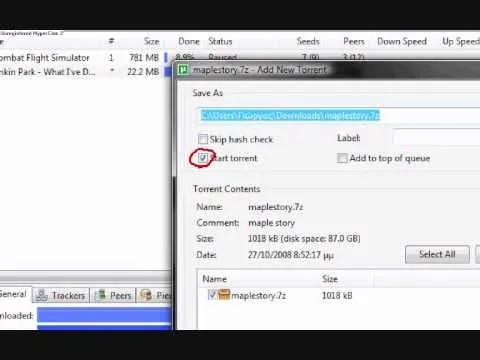
This video tutorial from kobeshoot shows how to create, upload and seed torrents using uTorrent application on your computer.

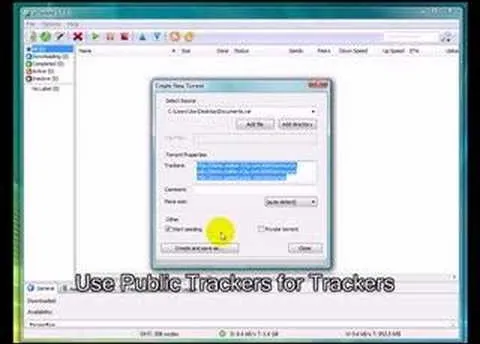
In this video tutorial, viewers learn how to create .torrent file and seed in u-Torrent. Begin by opening the u-Torrent program. Then click on File and create a new torrent. Browse for the file you wish to share. For the trackers, copy and paste one of the trackers provided in the video description and click Create and Save. Once the .torrent file is created, users are now able to share the torrent on u-Torrent. This video will benefit those viewers who would like to learn how to create a...

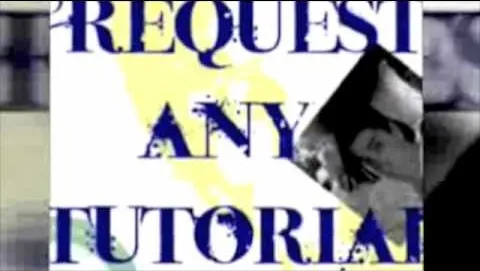
In this how to video, you will learn how to speed up your Azureus Vuze program. First, open up Azureus Vuze. Next, go to advanced, option, and click preferences. Select preferences and change the port to a number between 49152 to 65535. Once it is changed, go to transfer and make sure that these are set to zero. Once that is done, open your web browser and type in your default gateway. To find this out, go to system preferences, network, and router. Next, enter your user name and...


To create and upload a torrent file using uTorrent v.1.7.5 you will begin by clicking the create torrent button. Clicking this button will open the dialogue box where you can click "add file" and select the file which you would like to create your torrent from. After you have selected your file click "open," this will bring you back to the original dialogue box. Now add the tracker URLs making sure you have a blank line between each tracker URL (some tracker URLs can be found at...

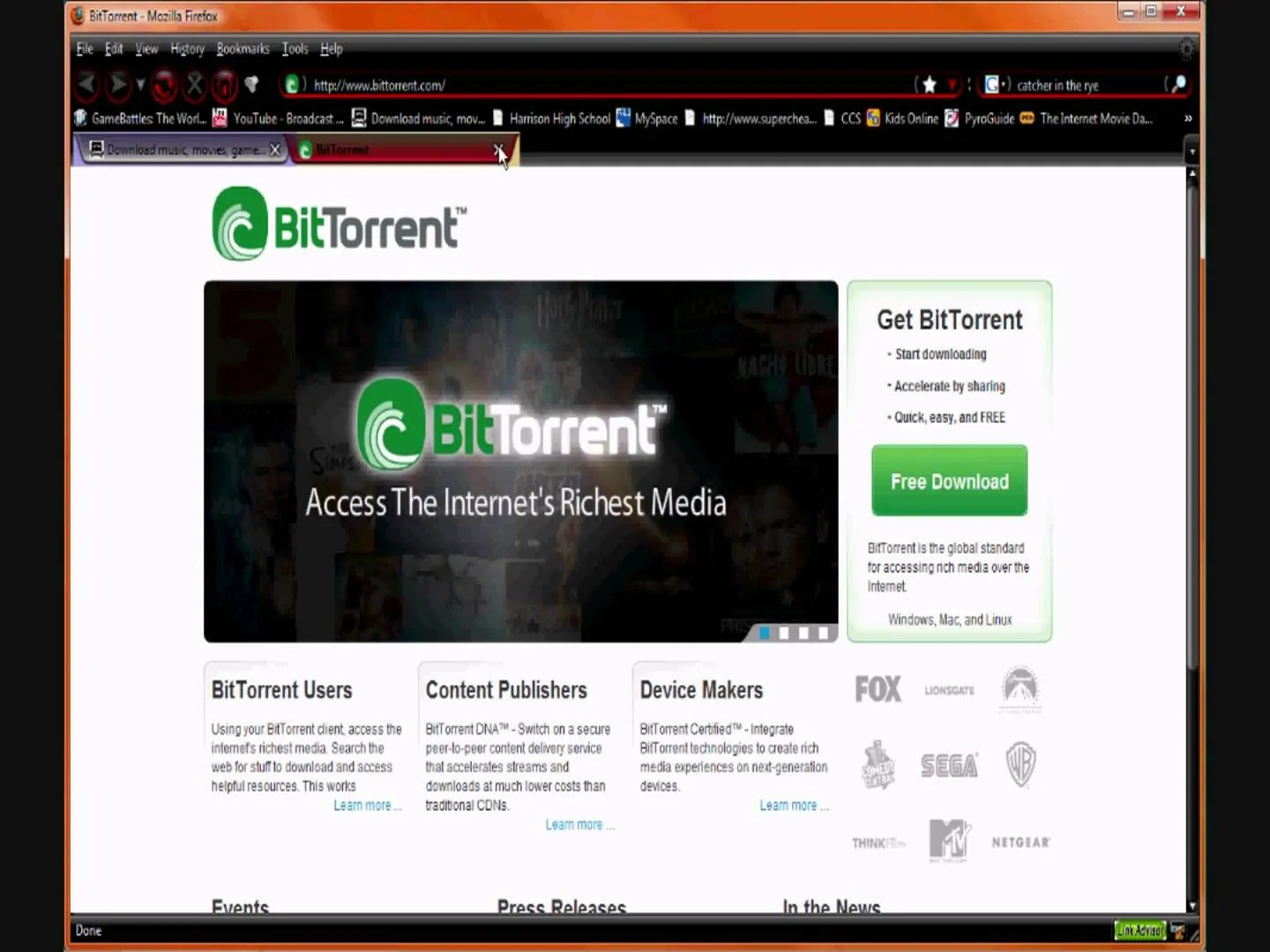
This video is about how to download movies, music, and software using torrents. The first thing that you will have to do is to download either uTorrent or BitTorrent. After you have download either of the two, go ahead and browse for a torrent website. After you have found the torrent website that suits you best, just browse or search for the file that you want to download. A list will appear, then you just have to look at the most number of seeds since this increases the speed download. Also,...

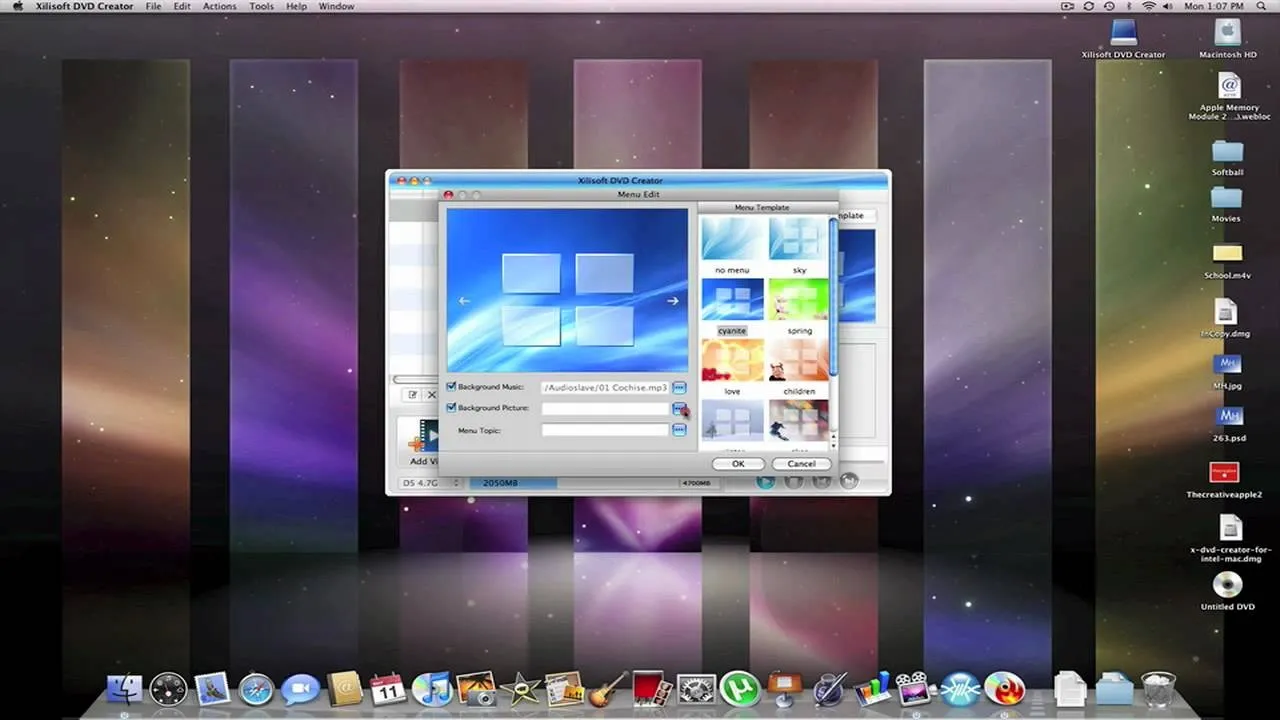
First of all you need to have a DVD. Now insert your DVD into your system. Now open your torrent movie from your folder. Click 'ok' for the DVD. Now you also need a 'Xilisoft DVD creator'. Search in the 'Google' to download it to your computer. It shall only take around ten minutes to download. After downloading you have to click to install it. It is only 10 mb and is available free. If you have ever used 'Roxio Toast' or 'Disk Utility' to convert torrent movies to DVD then the movie that you...


In this video you will learn how to download a torrent PC game, mount and the burn it. For this you will need a torrent program (to download torrents), daemon tools (to mount the images) and powerISO (to burn it). To get a torrent go on site mentioned in the video or on other torrent sites. After you downloaded the file, right click on daemon tools icon select virtual drive and mount your image. Enter in image from my computer, take the CD key from crack and write it on a CD case. To burn it...

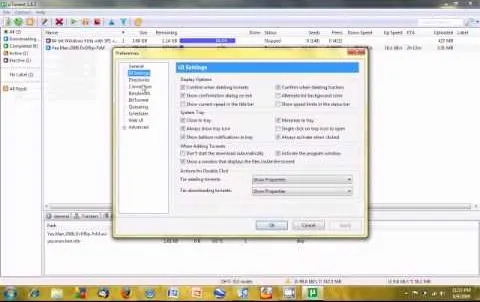
If you are a user of the system uTorrent then you know sometimes your downloads can take longer then they should or maybe longer then you want to wait. So, to fix this problem watch this video and find out how to get those downloads to go quicker in a few very fast and very easy steps. First, you want to right click on your download and then highlight "Bandwidth allowance" and from there click on "High". Now, in that same box go to "Set upload speed" and put it at 10 kb/s. Again, in that same...

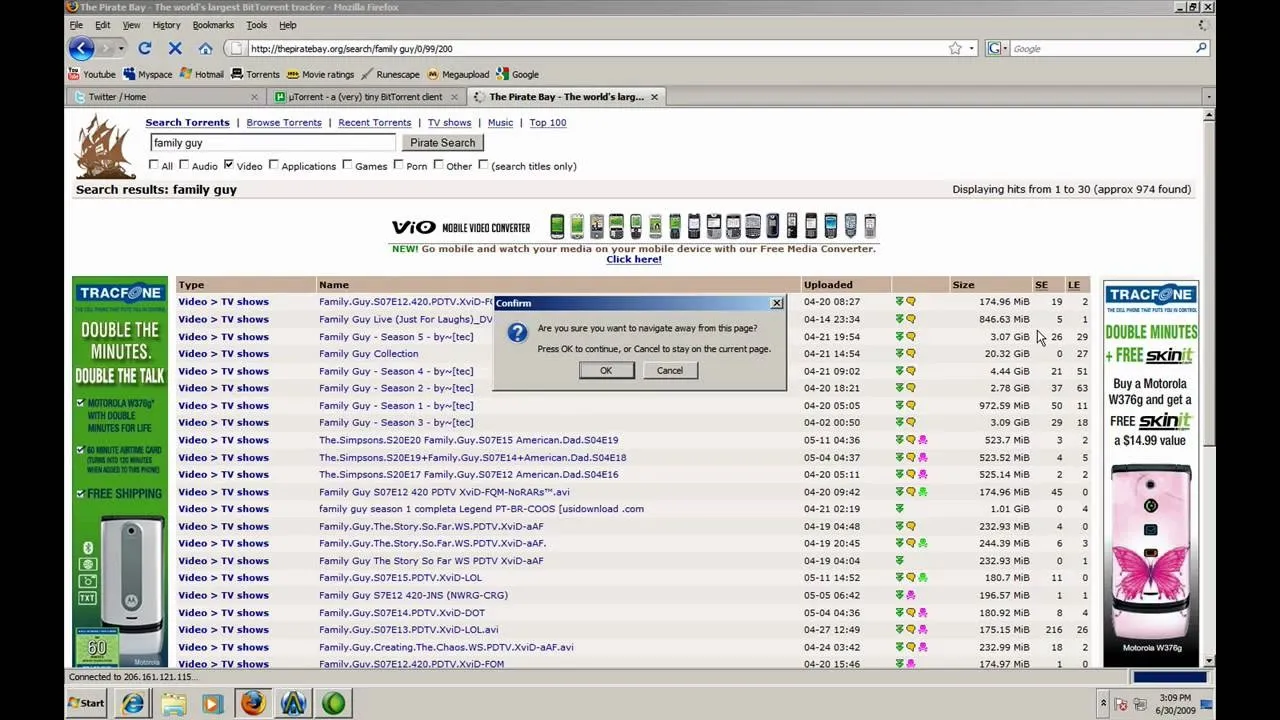
This video tutorial from JdudeTutorials presents how to download a torrent for the first time.To start, open your Internet browser. Browse to utorrent web page.Download and install uTorrent client version, suitable for your operating system (MacOS or Windows).Once you've installed application, browse to The Pirate Bay.This is the largest torrent source in the world.Check Video option under the search bar and type family guy (as an example).Click Enter. A list of torrents connected to family guy...

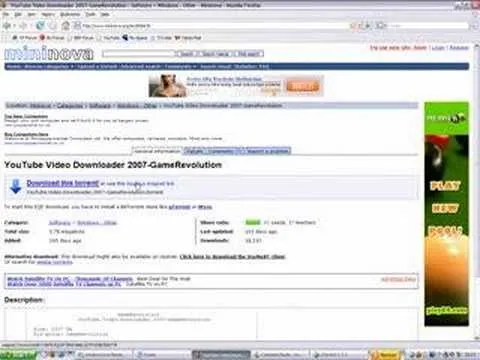
This video is about how to download torrent files. The first thing that you will have to do is to open your uTorrent. After opening your uTorrent, open your browser and browse torrent sites that suit you best. Once you have found the site that you like, search for torrent files that you are interested in. Once the results have been displayed, refer to the number of seeds since this increases the download speed. Once you have found the largest number of seeds, click on the title of the file....

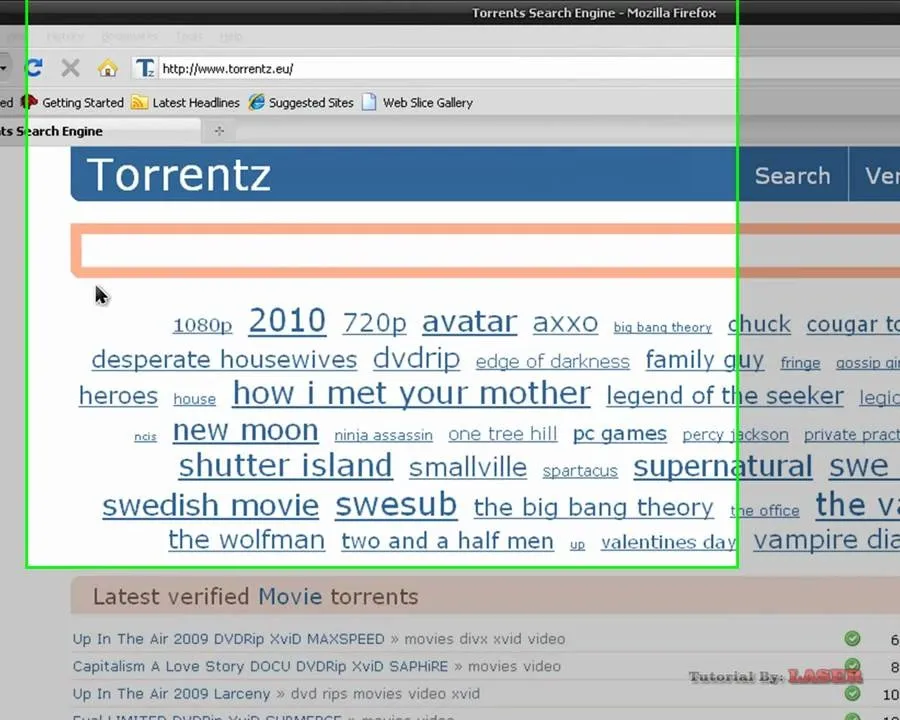
This video is about how to make uTorrent 2.0 faster. The first step that you will have to do is to open your uTorrent 2.0. Once you have opened uTorrent 2.0, go to "options" then click "Preferences". Once you have clicked "Preferences", go to "Connection" found on the left side of the window. Then beside the random port, change the numbers to "45682". After you have changed it, go to "Bandwidth". Then change the maximum upload rate to "15". Also change the maximum download rate to "1890". You...

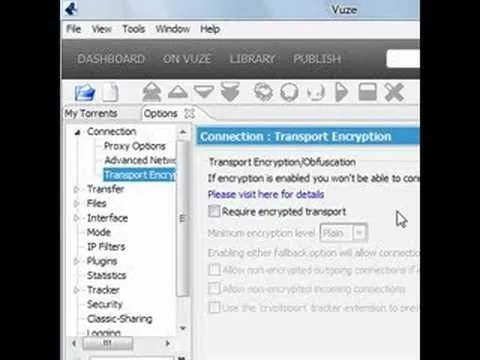
Torrents are a wonderful technology to share your files over the internet. If the data that you are sharing is confidential you may need to encrypt these files before sharing. To encrypt torrents in Azereus, go to tools and select options. From the left hand side menu select the connection option. Select the 'Transport Encryption' option from the connection sub menu. This section is intended for intermediate mode or higher and it is not available in beginner mode. So go to mode and select the...

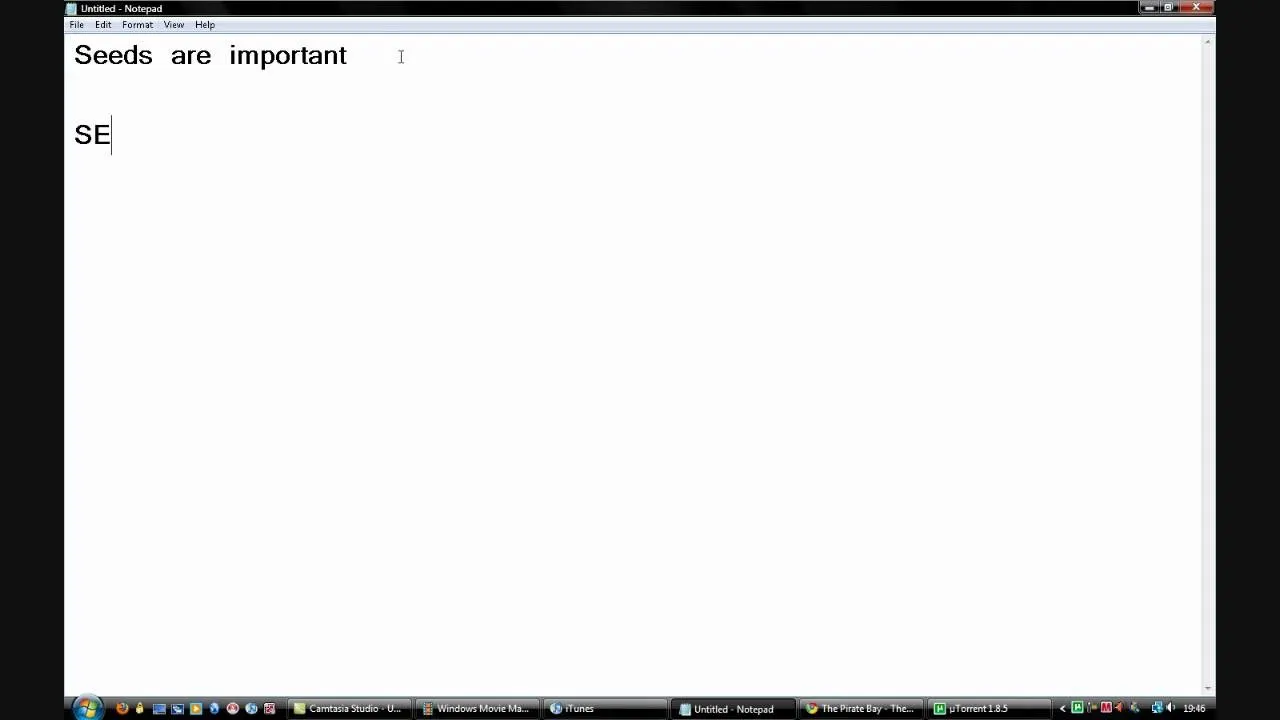
how to
How to Use uTorrent This video teaches the secrets of downloading and using uTorrent in your computer. First download the software from the link shown in the video and open it. Now to download any file search some popular torrent websites. Make sure you select a torrent file with more SEEDS but less LEECHERS and download it. Now open the downloaded torrent, select the required files if there are many and start downloading. After downloading stop the torrent and use the files.


Want music now? Not keen on downloading software or suspicious files to get it? This is a handy media trick from Tinkernut on how to torrent audio files without downloads. Stream music torrents without having to download any torrent software using Bitlet.org .